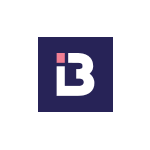If your Wireless Apple CarPlay/Android Auto Application, either T-LINK/Z-LINK/CarPlay/Android Auto Application has stopped working on your Android Head Unit, supplied by ourselves, here's a surefire way to get the application's issues resolved via a firmware update of the application.
All you need to do this is a USB, an Internet Connection and a USB port in the system.
Firstly, contact us with the system version that your head unit is running, as well as request the latest version of the corresponding application on the system.
Next, we will send you either a zipped file or a download link to the latest version of the application of the Wireless Apple Carplay/Android Auto, in preperation for you to install it.
Then, uninstall the previous version of the CarPlay/Android Auto application that is installed on the system.
Locate your file browser/explorer application on the system, and insert a USB/SD card into the system, with the newly downloaded APK file on it.
Find the APK file and double-tap it, to commence with the install.
Once this is done, we reccomend switching the car off, and leaving it locked for 10 minutes, to give the system time to unpack any necessary files, once the APK has been installed fully.
Finally, re-boot the system and go to the Wireless CarPlay/Android Auto application and hopefully the application should now be working.
If you're still having trouble, please get in touch and we can discuss any further steps that may need to be taken, such as a full system firmware update, system restore e.t.c.
Here's a short video about updating the T-LINK/Z-LINK application on your Android Head Unit, this guide will show you the file manager, and the APK file needed, you can request the updated version for your system via our email, all you need to provide is the software version of the unit, and we can send over the relevant information!